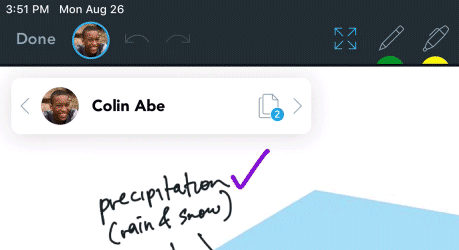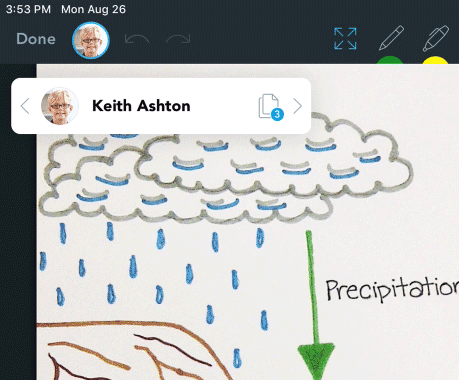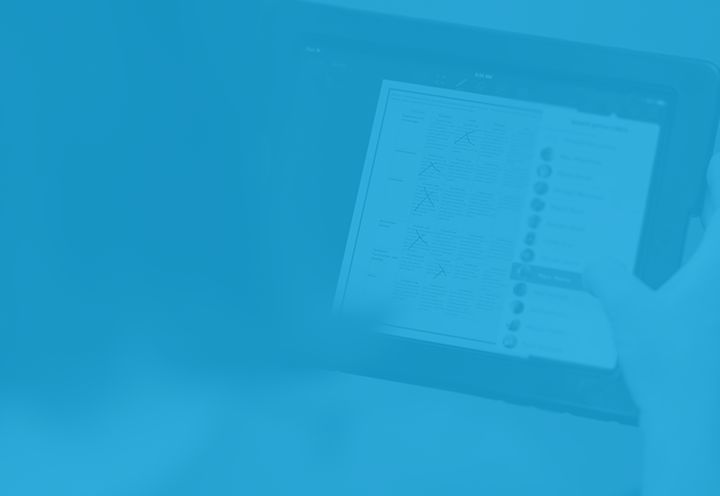A couple of weeks ago, we took a look back at Showbie’s updates from the spring and summer. Hopefully you spotted some improvements that will benefit your classroom this year. Now for the fun part: I’d like to share the brand new features we’ve just shipped or are working on shipping very soon. We’re bringing you faster ways to review student work, more control over your notifications, and easier management of student accounts. Read on for the details.
Showbie 4.5: Quicker Marking
We know that reviewing student work and providing impactful feedback is one of the most important tasks teachers perform with Showbie. With an entirely rethought and rebuilt version of our Quick Marking feature, we set out to speed up this task by making it more efficient to navigate through a stack of student work. If you upgraded to Showbie 4.5 earlier this month, you already have access to this upgrade. Here’s how it works.
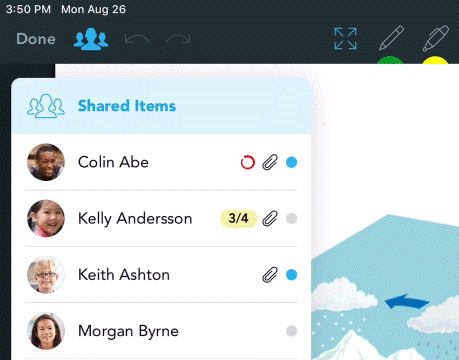
Open Any Student Submission From the Previewer
With the old Quick Marking menu, you could switch between students, but only if they had used Showbie to work on a document that you added as a shared item – a very specific scenario. With Quicker Marking, you can navigate to any student in your class. Showbie will automatically load up the most recent assignment submission from that student.
Easily See Who’s Work You’re Currently Viewing
Once you’ve navigated to a student with the Quick Marking menu, it automatically collapses to a mini-menu showing whose work you’re currently viewing. From here, you can tap the student name to view the full list of students again, or tap the student icon in the toolbar to collapse the menu entirely. Even when collapsed, the icon in the toolbar shows you whose document you’re looking at.
Quickly Switch to the Next or Previous Student
From the mini-menu, you can swipe left or right, or use the arrow buttons, to switch between students. The most recent submission for each student will automatically be presented.
View Other Documents in the Current Student Submission
Finally, from the mini-menu you can see how many documents the current student has submitted. If there are multiple documents, you can tap on the document icon to see all the documents in the submission, and switch between them.
We think this feature will really speed up your review and feedback workflow. Try it out and let us know what you think!
Showbie 4.5: Remove Codes from Classes and Groups
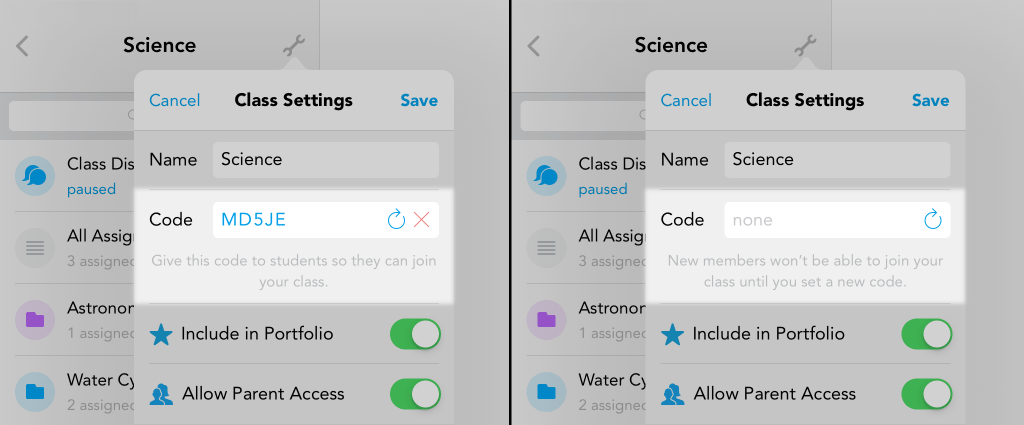
Class and group codes make it convenient for students to join your class, or for students, parents, or teachers to join your group. But in some cases, your class is fully enrolled, and you’d like to make sure nobody else accidentally joins. Now with Showbie 4.5, you can close the door by removing the code from the class or group.
If you want to open enrolment again in the future, simply reopen your class/group settings and hit the refresh button to get a new code for the class.
Coming Soon: Large Document Previews
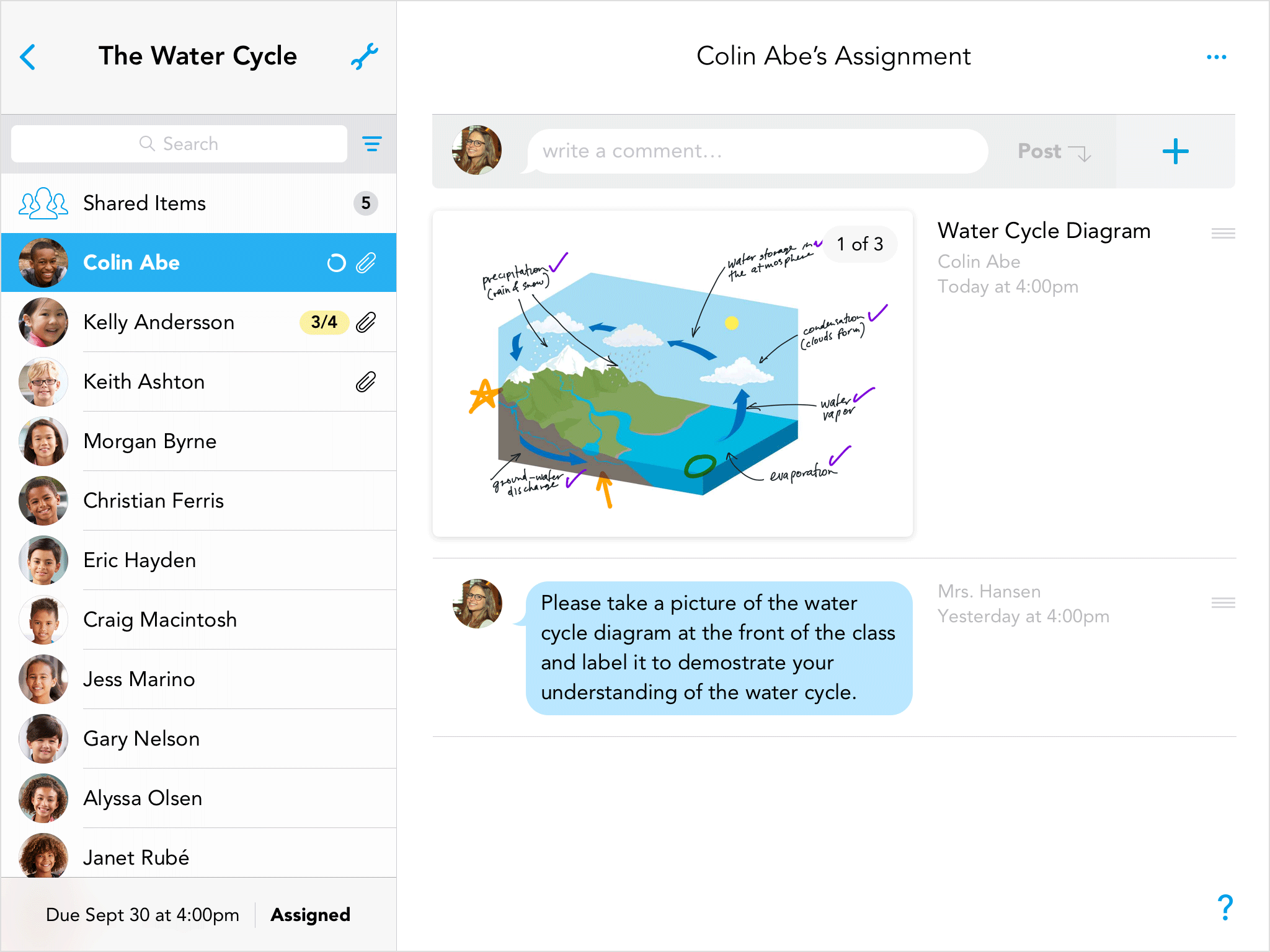
Sometimes when reviewing student work, you just want to take a quick look, rather than roll up your sleeves for an in-depth marking and feedback session. In this scenario, downloading and opening dozens of individual documents can be a drag on your productivity.
With large document previews, you’ll be able to view a large, detailed preview of every document, right within your students’ assignment submissions. You’ll no longer need to open and close each document just to see what’s inside. You can even swipe through multi-page documents.
Coming Soon: Per-Class Notification Settings
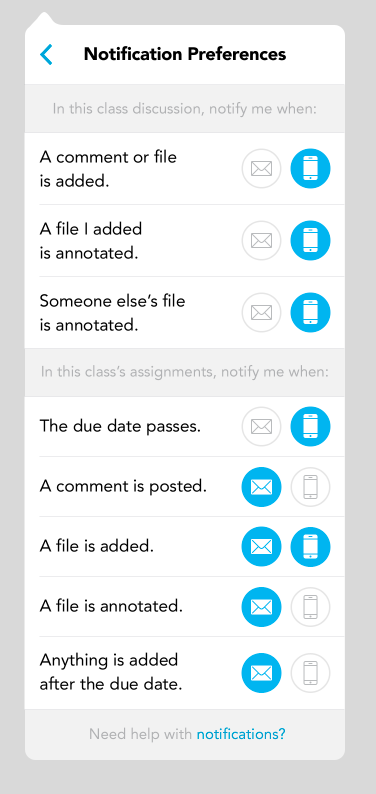
We get it – you teach a lot of classes, and some of those classes demand a little more attention than others. Now you can control the inbox clutter by individually customizing your notification settings for each class.
Coming Soon: Manage Student Profiles
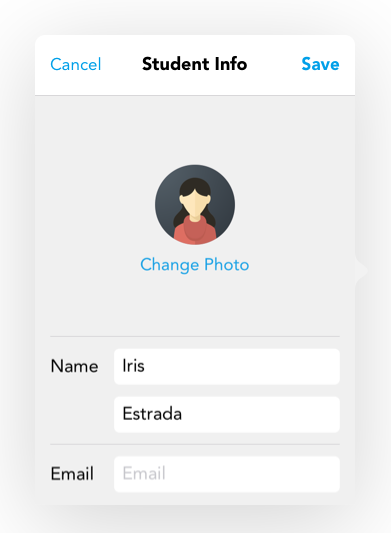
Has one of your students ever needed a little help managing their Showbie account? They may have been struggling to sign in due to a forgotten password. Or they may have set their profile picture or display name to something distracting. Now, you’ll have the ability to update account information for students in your class, so you can clear up these distractions as quickly as possible and be on your way to a productive classroom session. You’ll be able to update a student’s profile pic, display name, email address, and even pick a new password for their account. Easy!
Coming Soon: Copying (Into) Folders
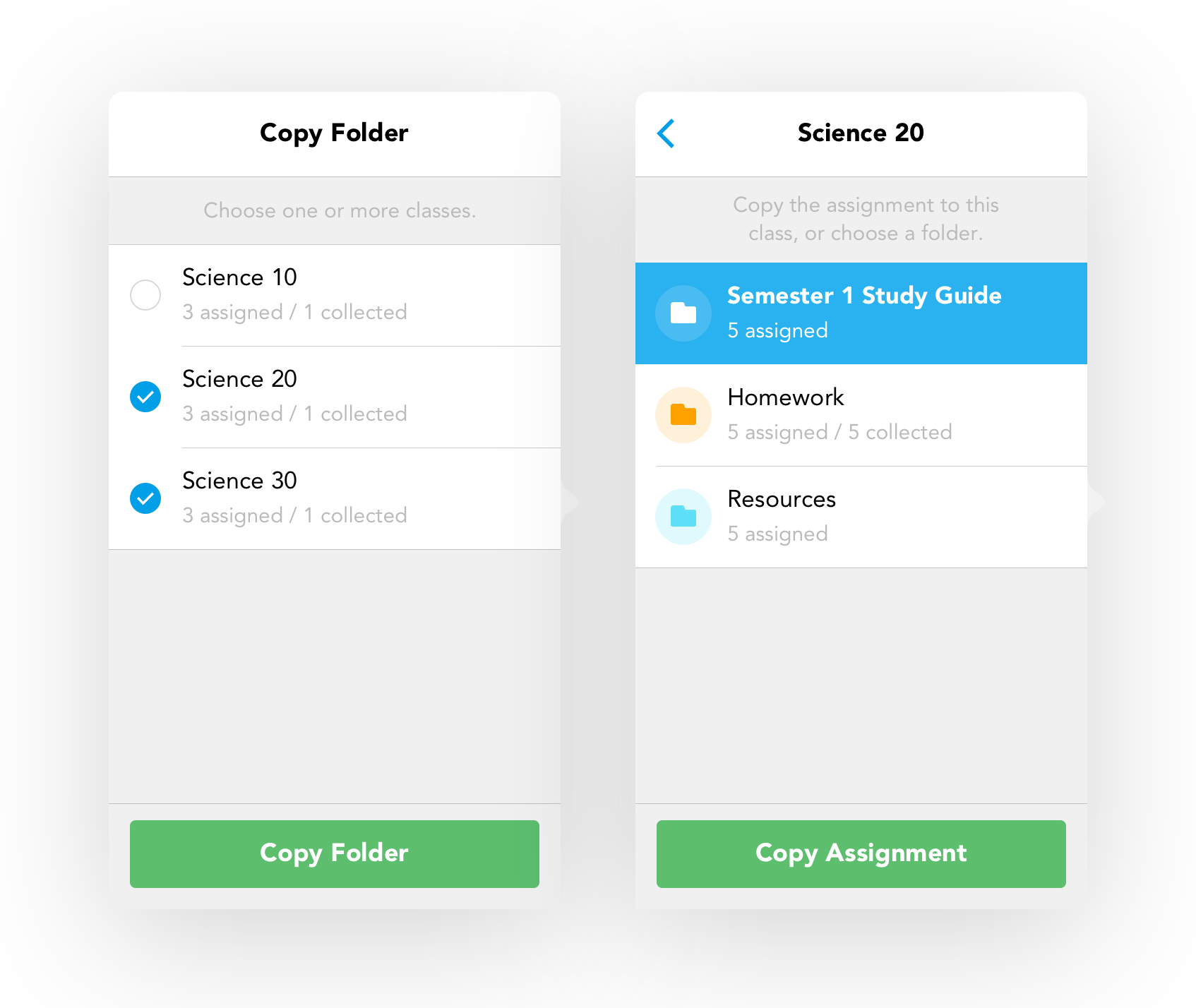
Last year we added the ability to organize assignments into folders, and we’re happy to see how enthusiastically you’ve taken advantage of this new structure in Showbie. Soon we’ll be following up with the ability to copy entire folders from class to class, as well as the ability to copy an assignment directly to a specific folder in another class. This should help when you’d like to share materials between multiple sections of the same class, reuse groups of assignments from year to year, or file away older work in a way that it can still be easily referenced.
We look forward to hearing your feedback on the new features in Showbie 4.5, and please stay tuned as we roll the rest of these new features out over the coming month or two. Check back on the blog next week for an in-depth look at our Socrative integration, and everything that you can do with it. Happy teaching!