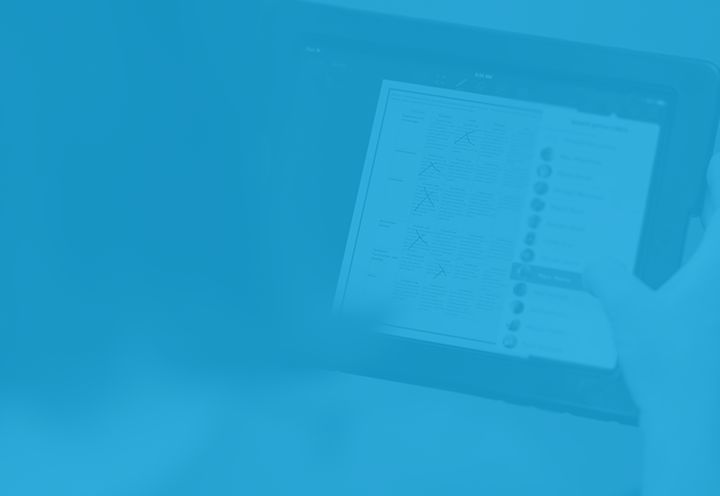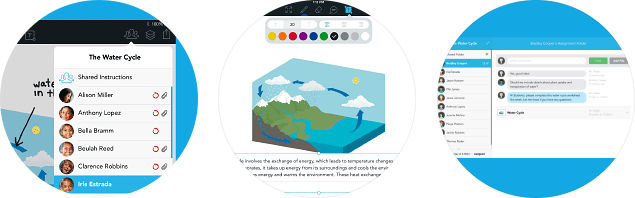
Hi everyone! It’s been a crazy week here at Showbie, as a good portion of the team has been out in the field at BETT in London and at FETC in Florida. We’ve really enjoyed meeting so many friends, and making so many new friends, in person. To cap off the week, a brand new Showbie update hit the app store just last night. Read on for the highlights.
Quick Marking
Teachers love the amount of time they save by using Showbie, whether they are coming straight from traditional paper assignments or have already tried other digital workflows. With Quick Marking, we’ve found a way to make the feedback and assessment process even more streamlined.
Prior to version 1.6, feedback and assessment would involve repeatedly opening and closing student copies of a shared document and flipping between student assignment folders, even though students were all using the same shared document as the base for their work.
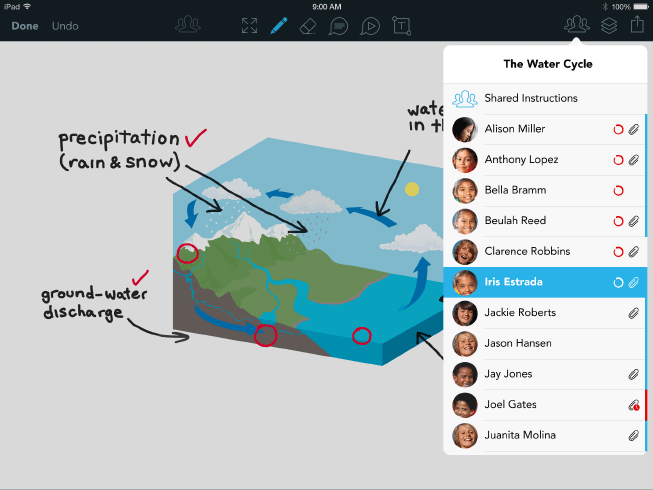
With Quick Marking in Showbie 1.6, this is no longer necessary. When reviewing student work on a shared document, you can now access your student list from inside the document viewer. You can see which students have annotated the document, which students’ work you have yet to review, and which students you’ve already provided feedback to. In a fraction of a second you can flip from submission to submission, without needing to close and reopen the document. And as soon as you move from one student to the next, your feedback is instantly delivered to your student.
We believe Quick Marking is such an important improvement that we decided to make it available to all teachers. So whether you are using Showbie Pro or Showbie Basic, grab the update and try it out soon!
Showbie Text Tool
Many teachers and students have asked for the ability to type text directly on the page in Showbie documents, and the new Text Tool allows users of Showbie Pro to do just that. This new addition to the toolkit is useful when students or teachers would like to write longer text passages, or add text that is accurately and consistently positioned relative to other elements on the page. Besides allowing the quick and easy addition of text to Showbie documents, the text tool lets you customize the color, font size, and alignment of text. The text remains editable after it’s been saved, and Showbie keeps track of who authored the text, and when it was created or last modified.
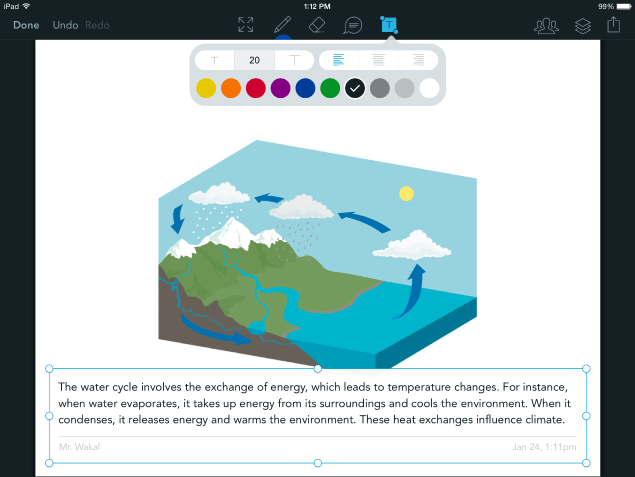
The text tool is available to Showbie Pro teachers and students. If your school hasn’t upgraded to Showbie Pro, head over to our Upgrade page for details on plans and pricing.
A Preview of the New Showbie Web App
If you or your students access Showbie via showbie.com in addition to the iPad app, you may have noticed that Showbie on the web is a bit out of sync from the iPad, with an unfamiliar interface and a different set of features. Over the past months we’ve been working to deliver a brand new version of the web app that will bring it up to par with the iPad experience. It’s not quite finished yet — we’re still working on a few big features, like the ability to preview Showbie documents and annotations on the web.
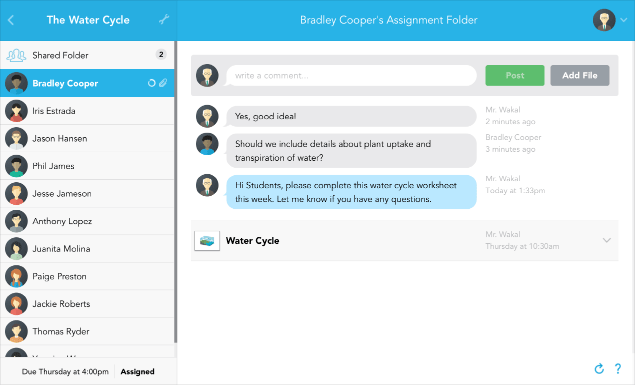
You’ll notice we’ve already improved dramatically on the old web app with a clean new interface, support for Google Sign In, the ability to add text comments to assignment folders, the ability to listen to voice notes in your browser, and the ability to copy and lock assignments.
Try it out for yourself by visiting beta.showbie.com. You can sign in with your usual Showbie account and all your classes and assignments will be there. And if you have any ideas or feedback, don’t hesitate to contact us!