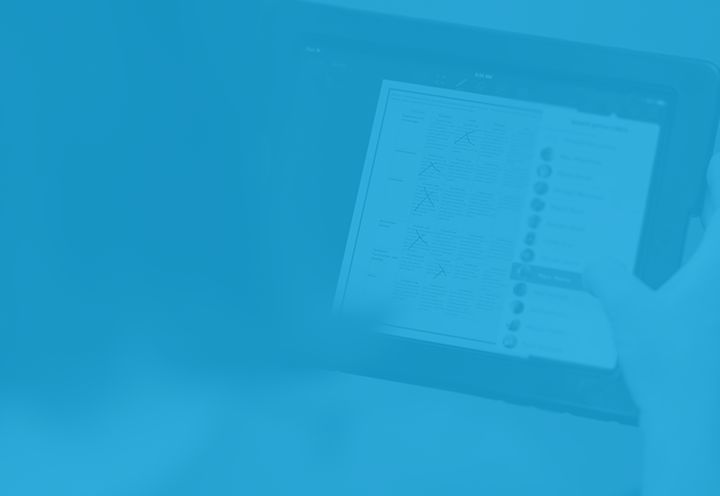If you’re new to Showbie or are simply looking for a refresh, you’ve come to the right place. Allow us to provide a quick overview of how to get started with Showbie, and how it can help you distribute, collect and give feedback on your students’ work. With easy-to-use features, our tools facilitate instruction and save time – anywhere learning takes place.
We know it’s easy to become overwhelmed when learning about new tools and how to use them correctly. Fortunately, Showbie is simple to set up and intuitive to start using right away, so you can feel prepared for the new school year.
Once you’ve created your account, you will have a fresh canvas to organize and assign your classes. Follow these three quick tips to help you get started:
1. Create a Class
- Tap the wrench
- Then tap on New Class +
- Next, give your class a name by tapping the white box
- Tap Save when you’re done
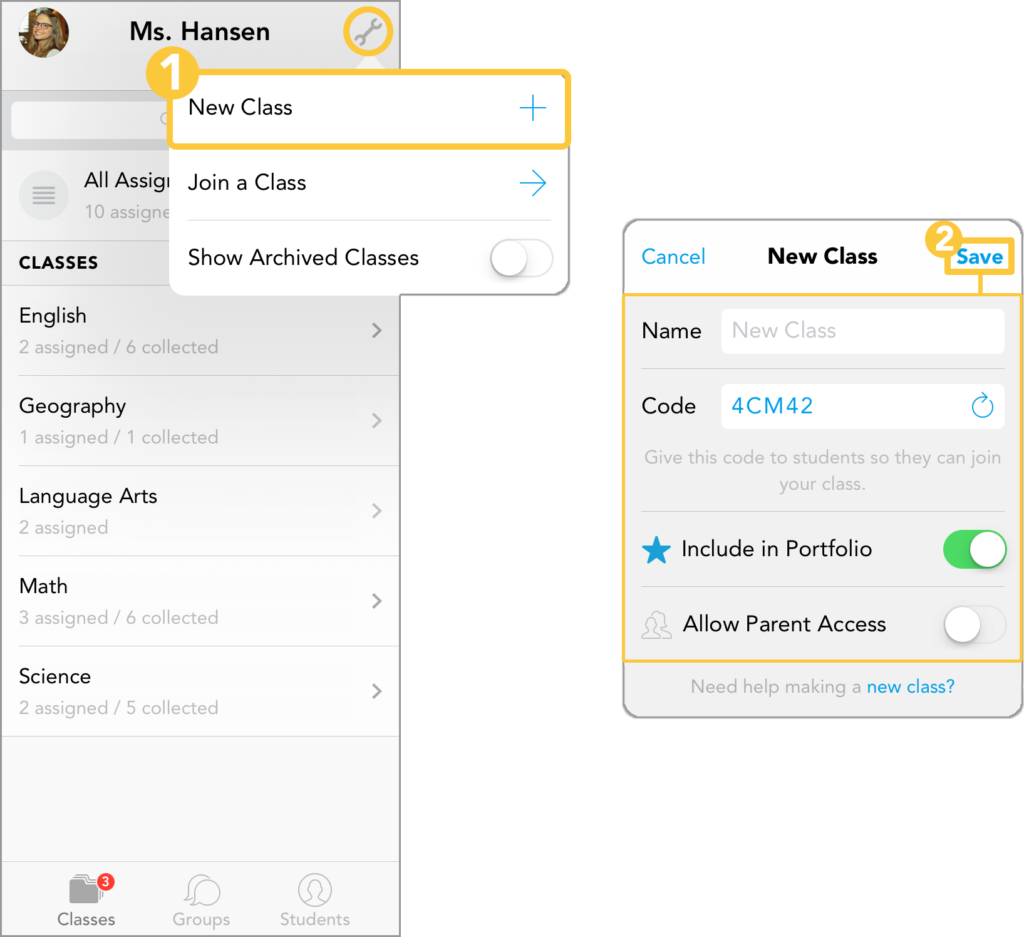
2. Add Assignments
- Again, tap the wrench tool to the top left
- Select ‘New Assignment’
- Add the name of your assignment, and a new folder for the particular task will be created.
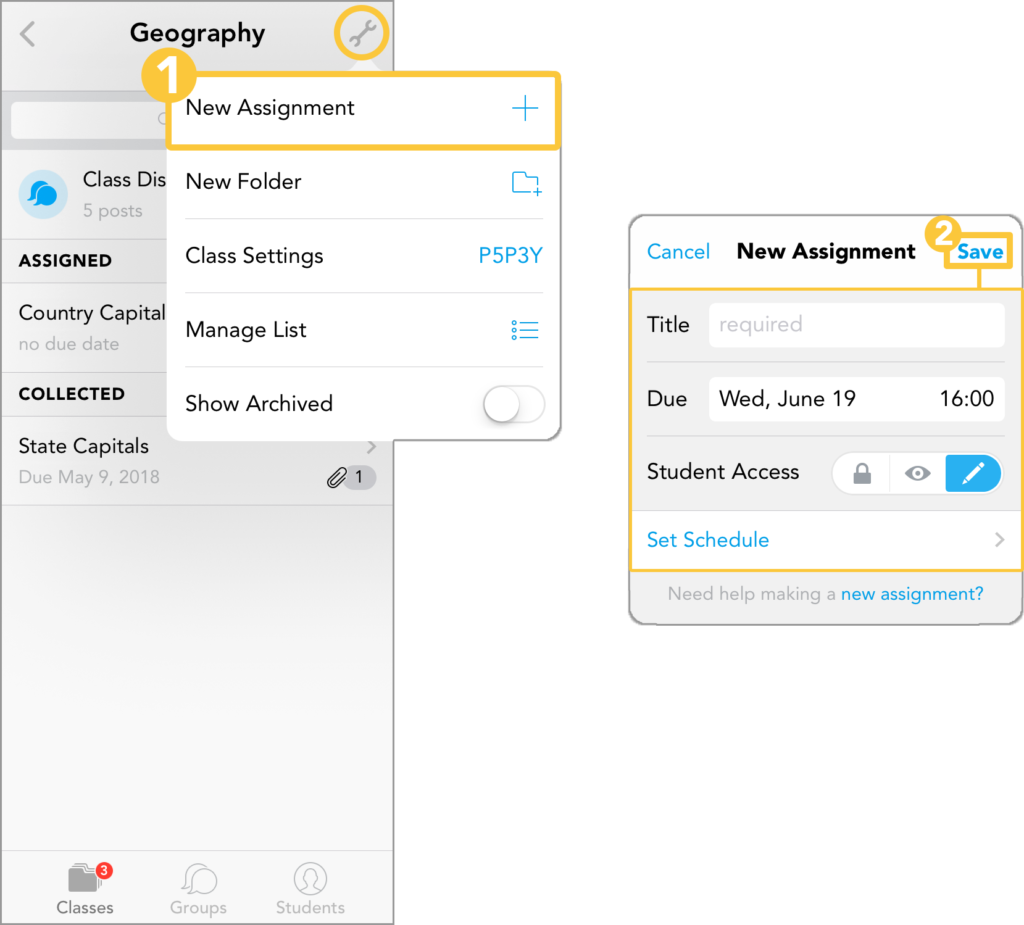
Now that the assignment is created, navigate to the assignment and then select ‘Shared Items’. Here, you will be able to select the file(s) associated with the task and upload them to the assignment folder to be shared with the class.
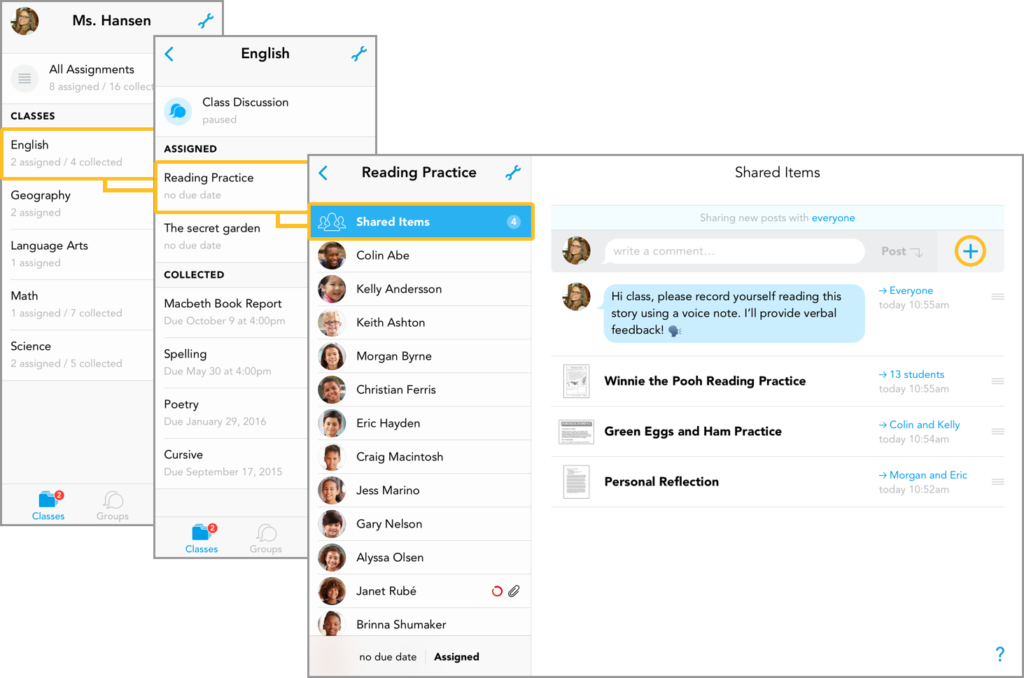
At the top, you will see ‘Sharing new posts with everyone’. This is convenient when you would like to upload your assignments in batches, even before any students have joined the class.
If you would like to keep the assignment from view, select ‘everyone’, then, ‘select none’ to load up the assignment but distribute it to students at a later time. As students join the class, they will be able to see any assignments you have made visible to them.
3. Distribute an Assignment
The assignment is now available to be shared. All you need to do is schedule and share the unique class code to the group!
Once you’ve set up your classes, you’ll be better able to focus on connecting with students while providing instant feedback.
The team at Showbie is always here and waiting to assist you. If you need further assistance, explore our additional resources or contact us at support@showbie.com and we’ll get back to you in a timely manner.
All the best this coming year, Educators!